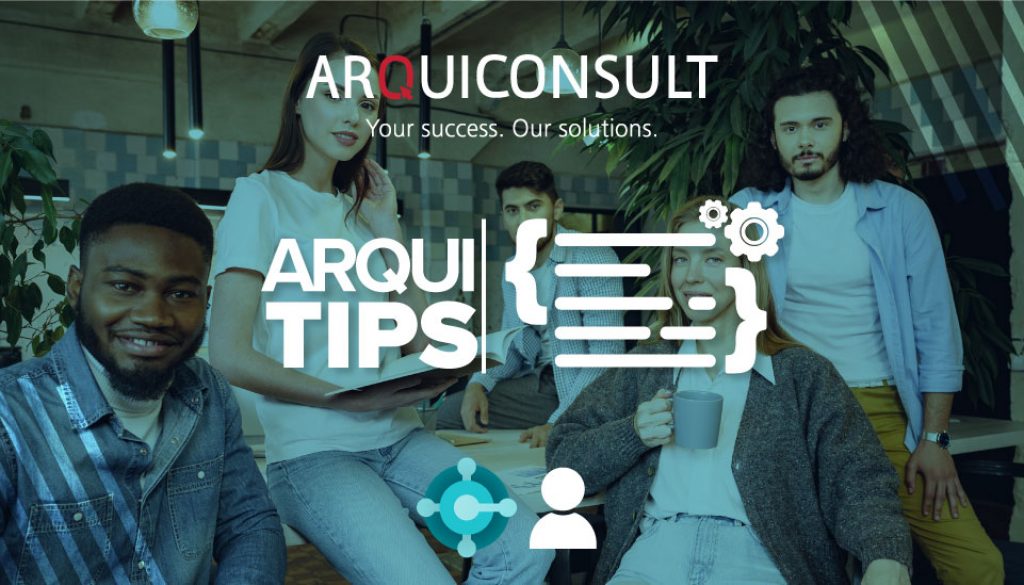#036 BC CONSOLIDATE CUSTOMER AND VENDOR BALANCES
Business Value
A company that you do business with might be both a customer and a vendor. When that’s the case, you can avoid making unnecessary payments or receipts and save on transaction fees by consolidating the customer and vendor balances.
How does it work?
Before you consolidate balances, you have to specify a few settings on the Marketing Setup page. On the Interactions FastTab, you must specify business relation codes in the Customers and Vendors fields. Business Central uses this information to determine the type of relation to display for contacts.
Link an existing customer and vendor company through a contact
To consolidate the balances, you must first link the customer and vendor companies through a contact that has the type Company. A customer or vendor can only have one contact of the type Company.
- Choose the customer or vendor, and then choose the Contact action.
![]()
2. If the Contact Business Relation field contains a value other than None, you must remove the relation. To do that, use the Business Relation action, and then delete the relation.
![]()
![]()
3. Depending on whether you chose Customer or Vendor first, choose the opposite party. That is, Choose the vendor or customer, and then choose the Contact action.
![]()
4. Choose the Link with existing action, and then the Customer or Vendor option.
![]()
5. Choose the Customer or Vendor.
![]()
![]()
Consolidate the Customer and Vendor balances
The Customer Card page offers the Balance as Vendor field, and the Vendor Card page includes the Balance as Customer field for companies that were created or linked to the same contact company.
![]()
On the Payment Journal page, you can use the Net Customer/Vendor Balances action to net the Customer and Vendor balances for the company.
![]()
The Net Customer/Vendor Balances action creates payment journal lines to which the net balances for a Customer and Vendor are linked.
![]()