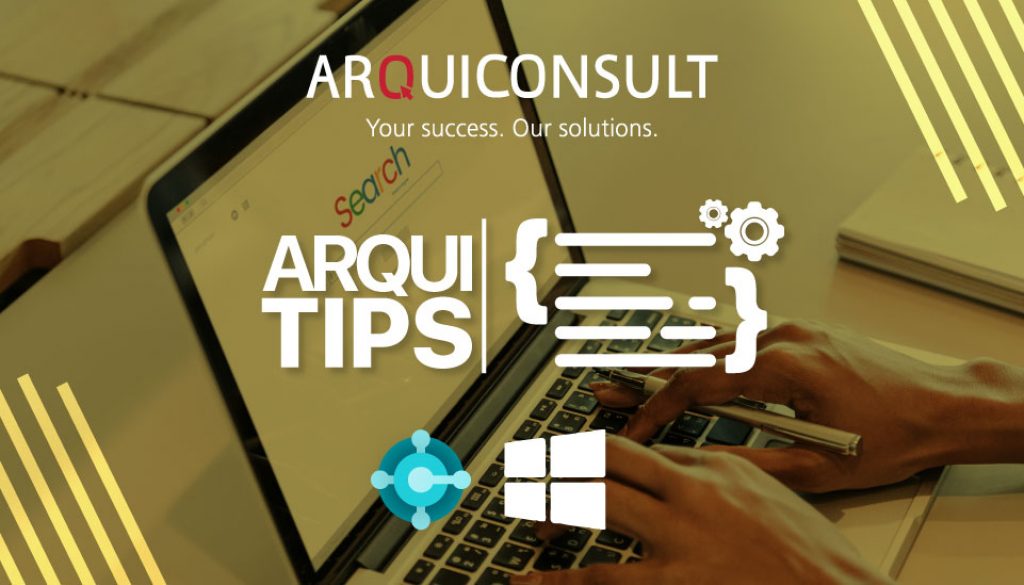#04 HOW TO MAKE PAGES AND REPORTS SEARCHABLE IN THE TELL ME FEATURE
The Business Central client includes the Tell Me feature that allows users to find pages and reports using the search window, as shown in the image below.
![]()
If you want your objects to be discoverable, you must pay special attention to specific properties that we will describe below. They apply to pages and reports and can have a significant impact on how users interact with Business Central improving user’s productivity and UI experience.
ApplicationArea
- This property offers developers, administrators, and users the ability to define differentiated user experiences controlling what to show or hide in the user interface.
- The standard values are All, Basic, Suite and Advanced, but there are more. You can find those on Table 9178 Application Area Setup.
- You can define one or more Application Areas.
- Applies to Pages, Reports, and several controls as for example Page Labels, Fields, and Actions.
- If you specify ApplicationArea on each field of the page, it should change the look based on what is enabled in ApplicationArea.
- ApplicationArea directly relates with the User Experience Tiers, as they determine which areas are enabled/disabled for a company/database.
What is the User Experience?
As Microsoft explains(A), you can define the product complexity level, and which features the company’s users get access to, by changing the User Experience setting on the company information page.
There are two options: Essential and Premium.
- Essential – Shows all actions and fields for all common business functionality.
- Premium – Shows all actions and fields for all business functionality, including Manufacturing and Service Management.
In conclusion, with Essential you can use ApplicationArea Basic, Suite, All and others like FixedAssets and Jobs. If your experience tier is set to Premium, you can use all the ones mentioned before plus Service and Manufacturing.
If you set the ApplicationArea to Service, using Essential User Experience, the page will not appear in Search.
![]()
![]()
![]()
Changing the User Experience to Premium the page will now appear in Search.
UsageCategory
• This property makes a page or report searchable on the Tell Me feature and categorize the object.
• It is a required setting used together with the ApplicationArea property.
• Guide the user and improve productivity.
• The values of this property are the listed below (B)
AdditionalSearchTerms
• This property helps to specify other words or phrases that can help users to find a page or report.
• The page or report must be searchable (so, it means the UsageCategory property must be set to a value different than None).
• Are useful when the caption does not reflect what the user will look for or to group several objects within the same concept. For example, if you have several reports that are part of the reports to “Tax Authority”, you can apply the same AdditionalSearchTerms to all.
Example:
![]()
![]()
(A) https://docs.microsoft.com/en-us/dynamics365/business-central/ui-experiences