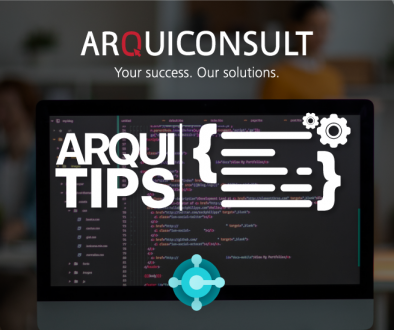#038 BC AL EXPLORER & AL HOME
With the release of Business Central 2023 Wave 1 some new features have been released.
Microsoft is transforming the development tools to align them with the developers and community expectations, with a big focus on increasing productivity.
In this ArquiTips we will present two powerful tools: AL Explorer and AL Home.
AL Explorer
Since the release of Business Central 14, although we have moved to a new and improved way of working and programming, we have left behind some good features like, for example, Object Designer in the old Development Environment client.
The good news is that AL Explorer was released! It is available in the newest version of AL Language and allows developers to easily navigate through objects. It’s the new old way of navigation through objects and more.
![]()
This is the view of the new AL Explorer on VS Code. As we can see in the image above, we can check all the objects on our app, whether they are system, base, or developed objects.
There are other features, such as:
- You can show the objects by modules, group them by type of objects, related tables, etc.
- Navigate to source code for a selected object.
- Bookmark the objects that we want or that we’ll use frequently to easily filter the list.
- See the objects of an entire Workspace or just a selected project.
- There are other tabs to see all API’s, Events and Extensible Enums.
In order to use this new functionality, you should download and install the latest version of AL Language: https://marketplace.visualstudio.com/items?itemName=ms-dynamics-smb.al.
After the installation, to start using the AL Explorer, you must click on Ctrl + Shift + F12 (or simply click on F1) and start typing “Al: Explorer”, and the suggestion will immediately appear.
AL Home
The New AL Home page on VS Code introduces a communication channel where we can efficiently see what’s new, best practices, learning content, upcoming events, or even urgent information.
To open AL Home we just need to click Ctrl + Alt + F12 (or simply F1) and type Al: Home.
![]()